Try Before You Buy
5 simple steps of "try before you buy":
1. Place your order with full payment.
2. Receive a demo product with free shipping.
3. Enjoy a 5-working day free trial.
4. Return the demo product (you should cover shipping costs).
5. Make a decision: get the new product with free shipping to complete your purchase, or confirm not to buy and receive a full refund if unsatisfied.