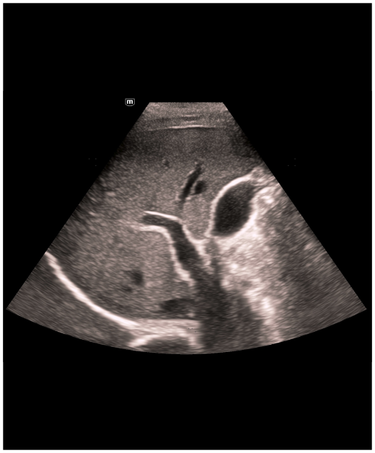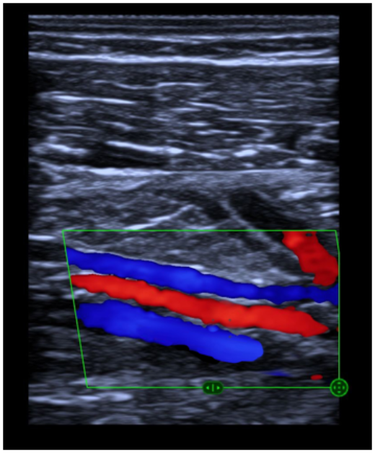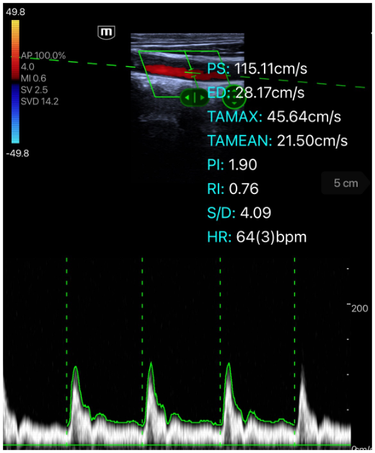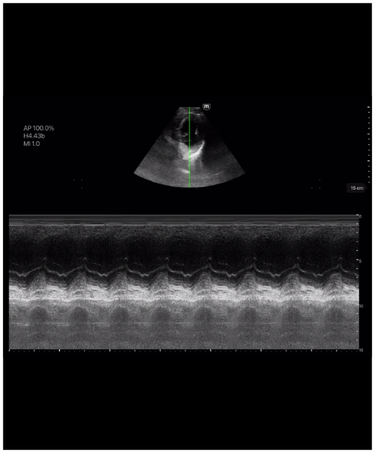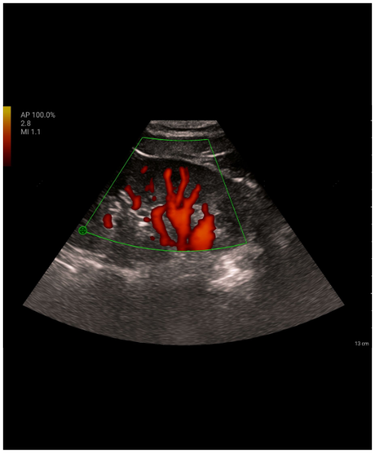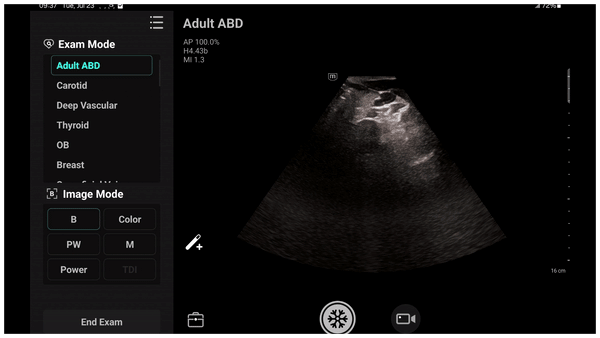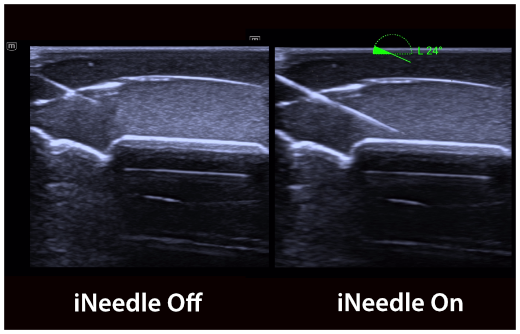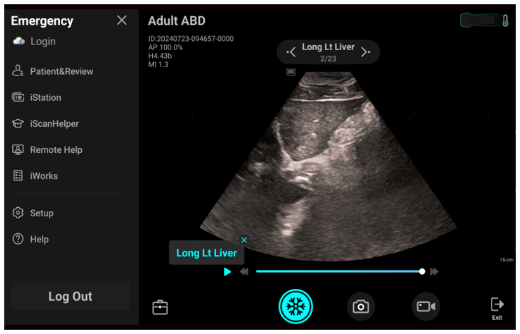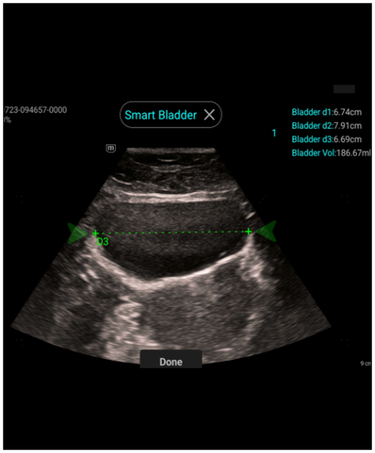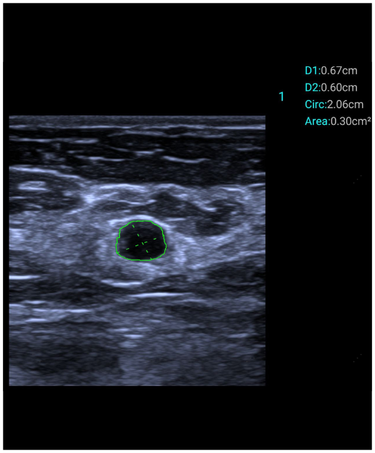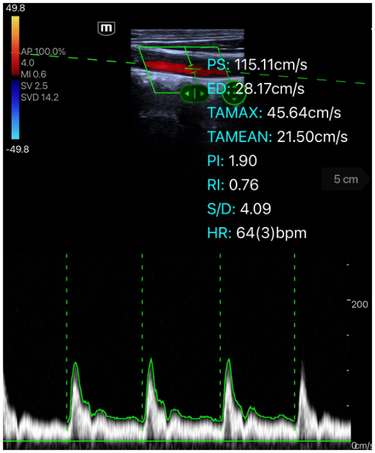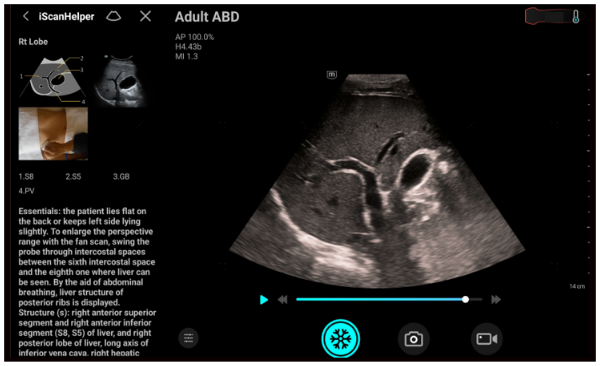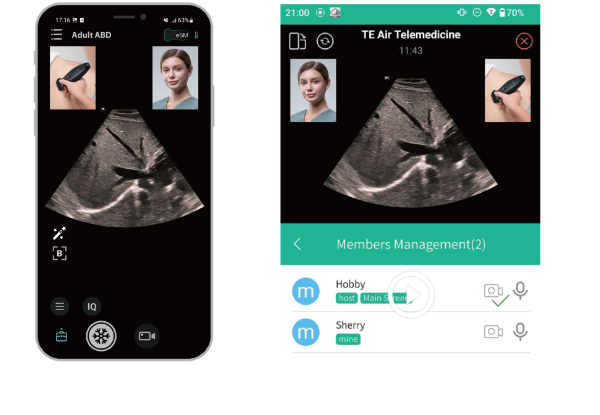TE Air e5M
TE Air wireless handheld ultrasound system
TE Air wireless handheld ultrasound system
Your TE Air comes with a 1-year standard warranty from activation date. You also have the option to purchase an additional two years of warranty coverage. Air
Capsule and others consumable items are warranted to 6 months from the date of shipment. Mindray provides complete installation video and online support, does not provide on-site installation services. We will provide repair and replacement service during the warranty period (e.g. excluding damage resulting from abuse or misuse or cosmetic issues) and limited to replacement not more than once in any twelve (12) month period. Software updates and upgrades for the TE Air System Solution will be available via the Google Play store and Apple store.
| Wireless Probe | Charging Cable | ||
 |
 |
 |
TE Air App (Free Available on iOS & Android) |
Standardize and simplify the workflow, completing a full set of scans simply by following the guidelines.
Automatically detect three diameters of bladder, and calculate the bladder volume
Semi-automatic diameter and area measurement of lesions
Automatic tracing and measurement: PS, ED, TAMAX, TAMEAN, RI, PI, S/D, HR
Dedicated inbuilt tutorial tool, providing users with guidance on 'how & what' of ultrasound scanning.
Mindray's collaboration solution for remote guidance, training, quality control, case discussion, etc.
If you are unable to activate TE Air, follow these steps after connecting the transducer for the first time: Use the provided activation code to activate the transducer and ensure your device is connected to a wireless or cellular network. Please note that the activation code is valid for 24 hours, and a new application may be required if the activation period expires. If the issue persists, please contact your local service department for assistance.
If you are unable to activate TE Air, follow these steps after connecting the transducer for the first time: Use the provided activation code to activate the transducer and ensure your device is connected to a wireless or cellular network. Please note that the activation code is valid for 24 hours, and a new application may be required if the activation period expires. If the issue persists, please contact your local service department for assistance.
If you are experiencing difficulty connecting the APP to TE Air, follow these troubleshooting steps:
If TE Air fails to power on, please check the Battery status indicator. If the indicator blinks in orange, it indicates that the battery level is too low. In such a case, please connect the power cable or place the device into the air capsule for charging. Allow some time for charging before attempting to start the device.
The warranty for TE Air starts from the day of activation. During the initial activation, it is important to fill in the User Information completely to ensure accurate record-keeping by Mindray. Rest assured that all the information provided will be kept confidential. For product warranty information, please feel free to contact your local service department.
To quickly learn how to operate TE Air, we have provided a Quick Start Guide within the TE Air App. Simply open the App's menu and navigate to "Help - Quick Start Guide" for step-by-step instructions and guidance.
To upgrade to new software functions, you have two options:
For technical support, please refer to the phone number and email address of the service department specific to your country. You can find this information in the TE Air App. Feel free to contact your local service department via phone or email for prompt support and assistance.
To maintain an effective connection between TE Air and the App, please ensure the following:
If you have any further questions or need additional assistance, please do not hesitate to reach out to our customer support team.
To help us quickly troubleshoot and resolve any issues, please provide as much detailed information as possible. This includes:
If you are unable to charge or power on TE Air, follow these steps:
For any other questions or concerns, please feel free to reach out to our customer support team. We are here to help.