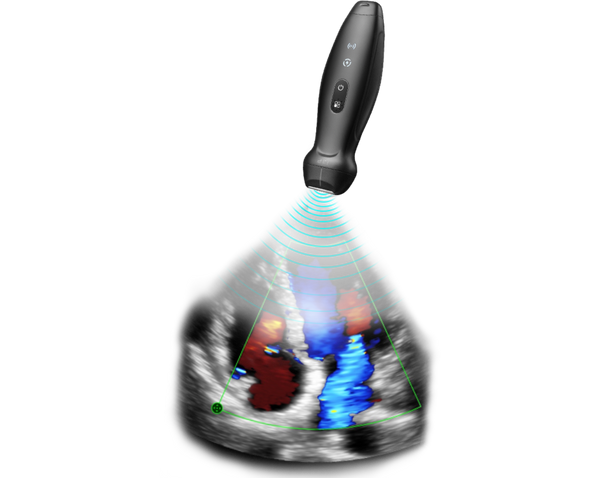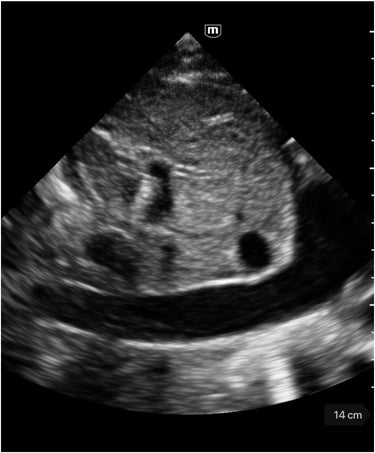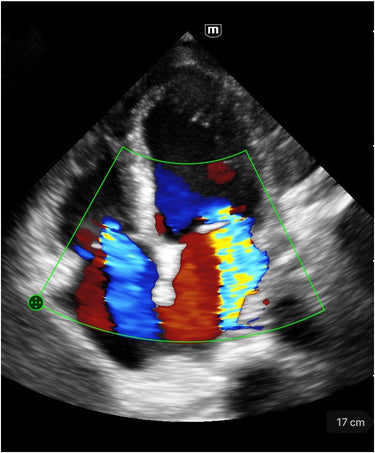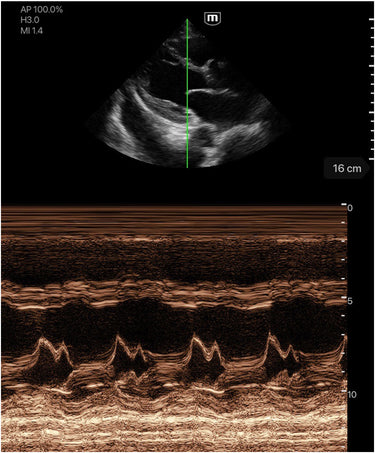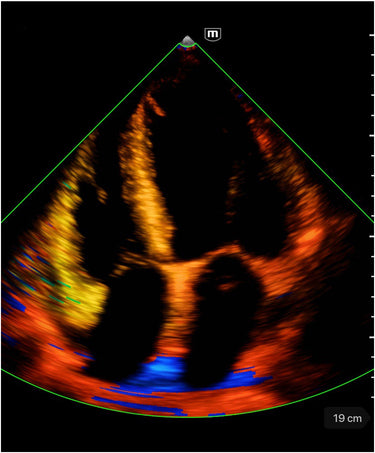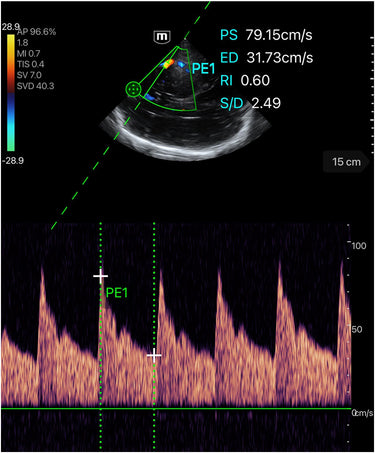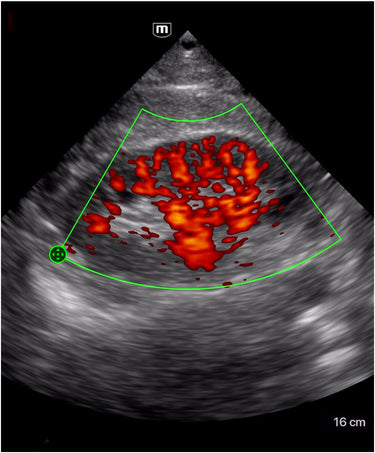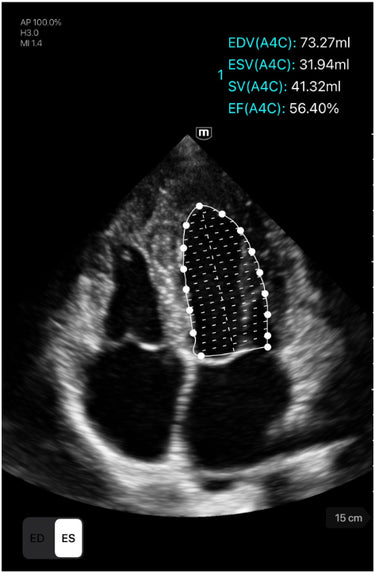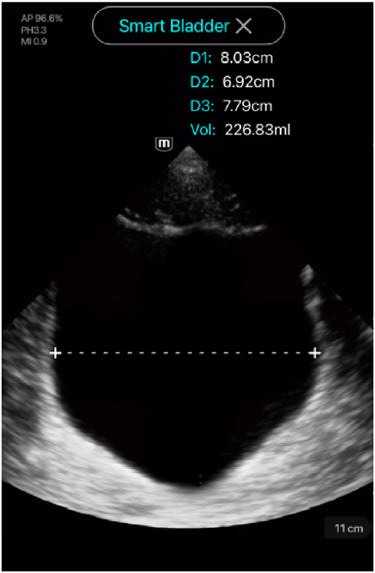Translation missing: en.accessibility.collapsible_content_title
Warranty details:
Your TE Air comes with a 1-year standard warranty from activation date. You also have the option to purchase an additional two years of warranty coverage. Air
Capsule and others consumable items are warranted to 6 months from the date of shipment. Mindray provides complete installation video and online support, does not provide on-site installation services. We will provide repair and replacement service during the warranty period (e.g. excluding damage resulting from abuse or misuse or cosmetic issues) and limited to replacement not more than once in any twelve (12) month period. Software updates and upgrades for the TE Air System Solution will be available via the Google Play store and Apple store.
What's in the box?
| Wireless Probe | Charging Cable | ||
 |
 |
 |
TE Air App (Free Available on iOS & Android) |
Untethered, with Premium Capabilities
Powered by the eWave platform and the second-generation Single Crystal technology, TE Air delivers high-quality images with low power consumption for accurate decision-making.
Dedicated Exam Presets, Various Scanning Modes
-
![]()
B Mode
-
![]()
Color Mode
-
![]()
M Mode
-
![]()
TDI Mode
-
![]()
PW Mode
-
![]()
Power Mode
Advanced Application Tools
-
![]()
AutoEF
Analyze 2D echo clips to automatically output EDV/ESV/EF
-
![]()
Smart Bladder
Automatically detect three diameters of the bladder, and calculate the bladder volume

Durability for Cleaning and Disinfection
- Free of cables, easily encased in a sterile cover
- IP68 waterproof and dustproof, fully immersible for disinfection
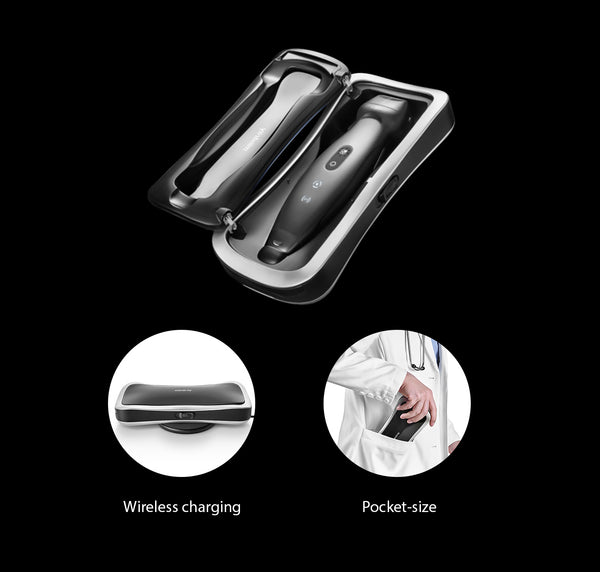
Big Power in a Small Capsule
Unique Air Capsule
- A protection case, also a portable charger
- Keeps TE Air running for a full day with charging
- Charges TE Air from 0% to 90% in just 35 minutes
- Wireless charging
More Ways to Manage Image Data
TE Air can be seamlessly connected with the hospital's information system to improve the department's workflow; the de-identified data is stored and shared to satisfy the needs for teaching, training, consultation, and case sharing.
Installation
1. What should I do if a crash occurs while running the TEAir App?
If you are unable to activate TE Air, follow these steps after connecting the transducer for the first time: Use the provided activation code to activate the transducer and ensure your device is connected to a wireless or cellular network. Please note that the activation code is valid for 24 hours, and a new application may be required if the activation period expires. If the issue persists, please contact your local service department for assistance.
2. What can I do if TE Air cannot be activated?
If you are unable to activate TE Air, follow these steps after connecting the transducer for the first time: Use the provided activation code to activate the transducer and ensure your device is connected to a wireless or cellular network. Please note that the activation code is valid for 24 hours, and a new application may be required if the activation period expires. If the issue persists, please contact your local service department for assistance.
3. How do I troubleshoot if the APP cannot connect to TEAir?
If you are experiencing difficulty connecting the APP to TE Air, follow these troubleshooting steps:
- Power on the probe by long-pressing the power key and check if the Wi-Fi connection indicator is blinking.
- Verify if the Wi-Fi hotspot of the probe, starting with MR, is visible in the Wi-Fi list of your device.
- If not found, perform a force shutdown by long-pressing the power key for 6 seconds. Then, restart the probe and try connecting again.
- If the issue persists, please contact your local service department for further support.
4. What should I do if TE Air cannot be powered on?
If TE Air fails to power on, please check the Battery status indicator. If the indicator blinks in orange, it indicates that the battery level is too low. In such a case, please connect the power cable or place the device into the air capsule for charging. Allow some time for charging before attempting to start the device.
5. How can I obtain information about the product warranty period for TE Air?
The warranty for TE Air starts from the day of activation. During the initial activation, it is important to fill in the User Information completely to ensure accurate record-keeping by Mindray. Rest assured that all the information provided will be kept confidential. For product warranty information, please feel free to contact your local service department.
Use
1. How can I quickly learn how to operate TE Air?
To quickly learn how to operate TE Air, we have provided a Quick Start Guide within the TE Air App. Simply open the App's menu and navigate to "Help - Quick Start Guide" for step-by-step instructions and guidance.
2. How can I upgrade to new software functions?
To upgrade to new software functions, you have two options:
- You can purchase the optional KEY through our online shopping mall.
- Alternatively, you can contact your local service department for consultation on how to acquire the new software functions.
3. How can I obtain technical support for TE Air?
For technical support, please refer to the phone number and email address of the service department specific to your country. You can find this information in the TE Air App. Feel free to contact your local service department via phone or email for prompt support and assistance.
4. How do I maintain an effective connection between TE Air and the App?
To maintain an effective connection between TE Air and the App, please ensure the following:
- Ensure that the Wi-Fi function of your device is properly turned on.
- Keep the physical distance between your device and TE Air within 3 meters for optimal connectivity.
If you have any further questions or need additional assistance, please do not hesitate to reach out to our customer support team.
Maintenance
1. What information should be provided when reporting a problem?
To help us quickly troubleshoot and resolve any issues, please provide as much detailed information as possible. This includes:
- A clear description of the fault or problem you are experiencing.
- Any relevant pictures or videos that can assist in understanding the issue.
- TE Air's serial number (SN).
- The name and location of the hospital where TE Air is being used.
- Your contact person's name.
- Contact information for effective communication.
2. What should I do if TE Air cannot be charged or powered on?
If you are unable to charge or power on TE Air, follow these steps:
- Firstly, verify that the power adapter can output a 5V voltage, as indicated in the adapter's description.
- Next, check if the charging interface is properly in place and ensure that the pins are clean and free from dirt or debris.
- If the problem persists after these checks, please contact your local service department for further assistance.
For any other questions or concerns, please feel free to reach out to our customer support team. We are here to help.